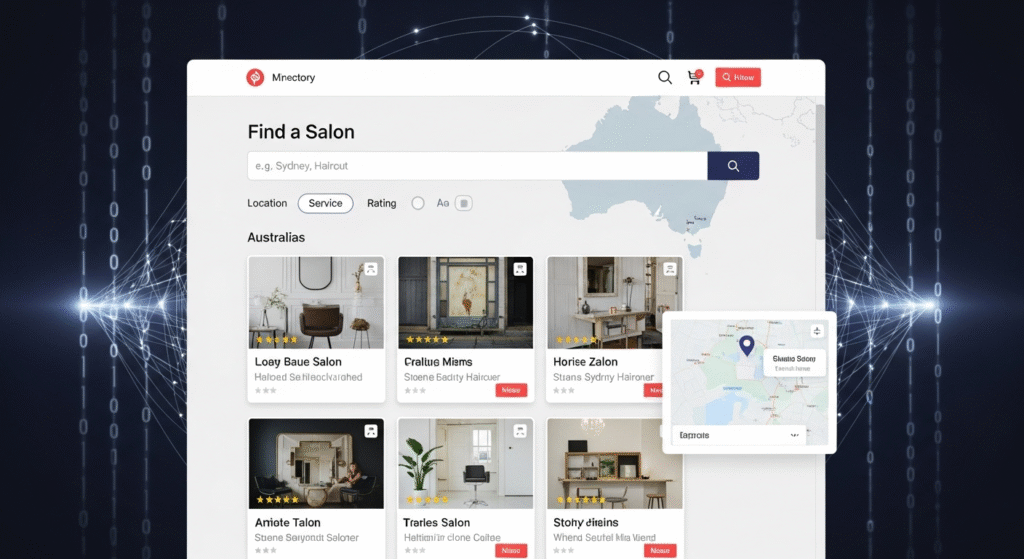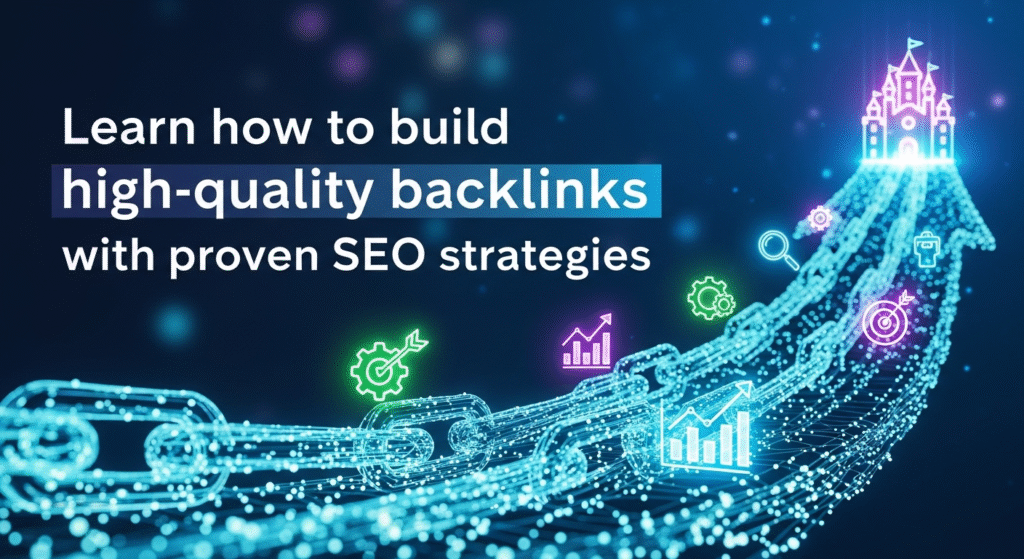Hey there, fellow content creators! If you’re like me, you’re always on the hunt for ways to drive more traffic to your blog. As a recipe and parenting blogger, I’ve been thrilled to see my website clicks soar, thanks to Pinterest. Last month, I hit 34,000 outbound clicks from Pinterest alone, which is huge for my ad revenue through Mediavine. But I wasn’t satisfied—I wanted to push those numbers even higher. After tweaking my approach, I’ve developed a new Pinterest traffic strategy that’s already showing promise. In this article, I’m sharing my step-by-step process to help you increase website traffic using Pinterest, Tailwind, and Canva. Ready to dive in? Let’s make those clicks skyrocket!
Why Pinterest is a Game-Changer for Bloggers
Pinterest isn’t just a platform for finding recipes or home decor ideas—it’s a powerful search engine for visual content. According to Pinterest Business, the platform has over 450 million monthly active users as of 2025, with 80% of users discovering new products or brands through pins. For bloggers like me, this means Pinterest is a goldmine for driving traffic to our websites. Unlike Instagram, where followers are key, Pinterest prioritizes content discovery, making it perfect for directing users to your blog posts.
My goal? Maximize outbound clicks to my website, where Mediavine ads generate revenue. I don’t care much about followers or engagement metrics on Pinterest itself—just those precious clicks. If you’re monetizing through ads, affiliate links, or products, this strategy can work for you too.
My Original Pinterest Strategy: The Foundation
Before I share my new approach, let’s recap what was already working. For months, I was getting around 30,000 outbound clicks from Pinterest, accounting for roughly half of my blog’s traffic (the other half comes from Google). Here’s what I was doing:
- One Pin Per Post: For each new blog post, I created a single Pinterest-optimized image using Canva. Think bold text, vibrant colors, and a vertical format (1000×1500 pixels works best, per Canva’s Pinterest guide).
- Pinterest Save Extension: I’d pin this image directly from my website using the Pinterest Save Extension, choosing a relevant board like “Family-Friendly Dinners” for a recipe post.
- Group Boards: I’d share the pin to a few group boards to amplify reach. Group boards are collaborative spaces where multiple users pin content, boosting visibility.
This simple strategy worked well, but my clicks plateaued. I wanted faster growth, so I decided to level up with a new approach.
The New Pinterest Traffic Strategy: What’s Changed?
Two weeks ago, I started experimenting with a revamped strategy, and I’m already seeing promising results. My goal is to double my outbound clicks to 60,000+ per month. Here’s what I’m doing differently:
1. Creating Multiple Pins Per Post
Instead of one pin per blog post, I now create three to four unique pins for each post. Why? Pinterest loves fresh content, and multiple pins increase the chances of one going viral. According to a Tailwind study, posts with multiple pins see up to 3x more engagement.
In Canva, I use templates to streamline the process. For example, for a post about “Easy Weeknight Tacos,” I might create:
- A pin with a close-up of the tacos and bold text: “Quick Tacos in 15 Minutes!”
- A pin with a family enjoying the meal, captioned: “Kid-Approved Taco Night!”
- A pin with a step-by-step collage, titled: “Taco Recipe You’ll Wish You Knew Sooner!”
Each pin links to the same blog post but appeals to different audiences. This takes about 20 minutes extra per post but is worth it for the potential traffic boost.
2. Leveraging Tailwind for Scheduling
I’ve added Tailwind, a Pinterest-approved scheduling tool, to my workflow. Tailwind lets me schedule pins across multiple boards, spacing them out to avoid spamming. Here’s how I use it:
- Upload Pins: I upload my Canva-designed pins to Tailwind’s scheduler.
- Choose Boards: I select up to 10 relevant boards, starting with the most closely related one (e.g., “Quick Dinner Recipes” for my taco post).
- Schedule Smartly: I space repins every three days to keep the content fresh without overwhelming Pinterest’s algorithm.
Tailwind’s dashboard shows my posting schedule, ensuring I maintain a consistent presence. For example, I might schedule the first pin for October 1st, with repins on October 4th, 7th, and so on.
3. Repurposing Evergreen Content
To fill gaps in my schedule, I’m using Tailwind’s pin creation tool to generate pins for older posts. For instance, I revisited a popular post about “5-Minute Breakfast Smoothies” and created two new pins with updated designs. This keeps my evergreen content circulating, driving traffic to posts that are still relevant.
Step-by-Step: How I Pin a New Post
Let’s walk through my process for a new post about “Healthy Banana Bread.”
- Create Pins in Canva: I design three pins with different images and captions, optimized for Pinterest’s vertical format.
- Pin Directly from My Website: Using the Pinterest Save Extension, I pin the first image to my “Healthy Baking” board. This first board choice is critical, as Pinterest uses it to categorize the pin’s relevance.
- Schedule Additional Pins in Tailwind: I upload the other two pins to Tailwind, adding a title, description (often pulled from the recipe card), and the blog post URL. I schedule them to post a week apart, starting with a board like “Breakfast Ideas.”
- Repin Strategically: I select additional boards (e.g., “Gluten-Free Recipes” or “Kid-Friendly Snacks”) and space repins every three days.
This process ensures my content stays active on Pinterest, maximizing visibility and clicks.
Why This Strategy Works
My new approach aligns with Pinterest’s 2025 algorithm, which prioritizes fresh, high-quality content. Here’s why it’s effective:
- Multiple Pins Increase Reach: Different images and captions appeal to diverse audiences, boosting engagement.
- Tailwind Saves Time: Scheduling automates the process, ensuring consistent posting without daily effort.
- Evergreen Content Keeps Giving: Repurposing older posts keeps traffic flowing to your entire blog.
Plus, Tailwind’s analytics help me track which pins perform best, so I can refine my designs and board choices over time.
Tips for Optimizing Your Pinterest Strategy
Want to replicate my success? Here are some additional tips based on my experience and research:
| Tip | Why It Works |
|---|---|
| Use Keyword-Rich Descriptions | Pinterest is a search engine—keywords like “easy recipes” or “quick dinners” improve discoverability. |
| Join Group Boards | They expose your pins to larger audiences, increasing clicks. |
| Test Pin Designs | Experiment with colors, fonts, and images to see what resonates with your audience. |
| Monitor Analytics | Tools like Tailwind or Pinterest Analytics show which pins drive the most traffic, guiding your strategy. |
Early Results and What’s Next
Two weeks into this new strategy, I’m already seeing a 15% increase in outbound clicks compared to last month. My goal is to hit 60,000 clicks within the next three months, and I’ll keep tweaking based on analytics. I’m also experimenting with Tailwind’s AI-generated pins for older posts, which could be a game-changer for filling my schedule.
Want to stay updated on my progress? I’ll share monthly updates on my blog and YouTube channel, so be sure to subscribe!
Conclusion: Your Turn to Boost Traffic
Pinterest is a powerhouse for driving blog traffic, and with tools like Tailwind and Canva, it’s easier than ever to create a winning strategy. By creating multiple pins, scheduling smartly, and repurposing evergreen content, I’m on track to double my website clicks—and you can be too. What’s your favorite Pinterest tip? Drop it in the comments below—I’d love to hear from you! Ready to give this a try? Head to Tailwind to start scheduling and watch your traffic soar.
Call to Action: Subscribe to my blog for more traffic-boosting tips, and share this article with a fellow blogger who could use a Pinterest push! Let’s grow our audiences together.