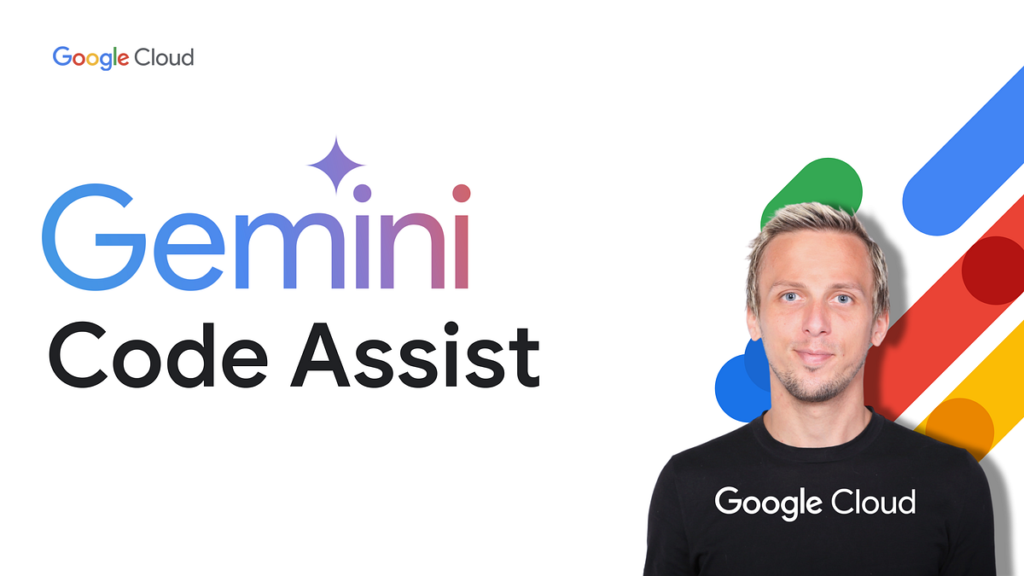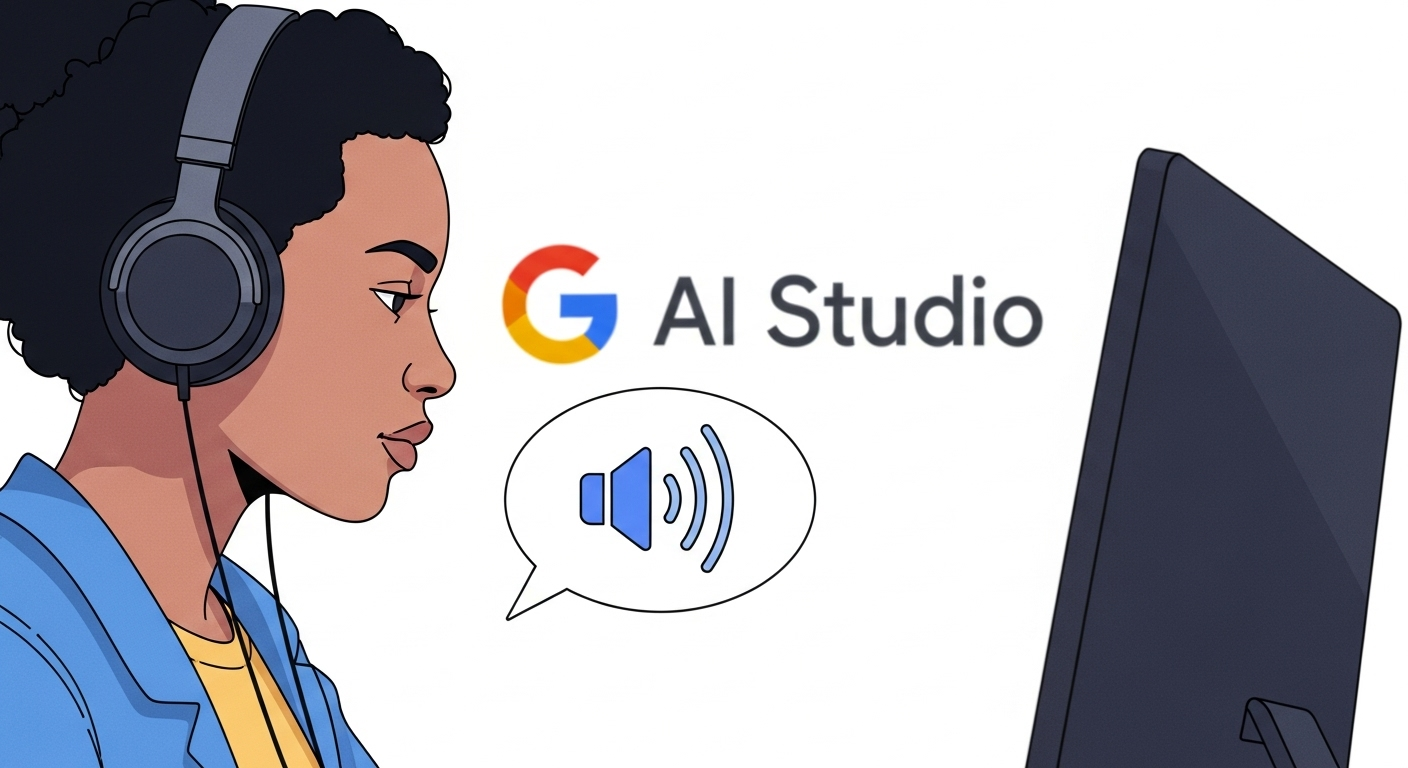
Imagine being able to turn your written script into a professional-sounding voiceover in just a few seconds—without spending hours recording or hiring a voice actor. Thanks to Google AI Studio’s text-to-speech tool, this is now a reality. Whether you’re creating a podcast, an audiobook, or need a narration for your latest video, this AI-powered feature is a total game-changer. And the best part? It’s completely free to use.
In this article, I’ll walk you through how to use Google AI Studio’s text-to-speech tool to generate high-quality, natural-sounding voiceovers. I’ll cover both single-speaker and multi-speaker options, share some tips for getting the best results, and even throw in a few insights from my own experience using the tool. By the end, you’ll be ready to create your own AI-generated audio like a pro.
Why Google AI Studio’s Text-to-Speech is a Game-Changer
Text-to-speech technology has come a long way in recent years. What used to sound robotic and unnatural now rivals human speech in quality. According to a recent report, the text-to-speech market is expected to grow from $2.8 billion in 2021 to $5.0 billion by 2026, driven by advancements in AI and increasing demand for accessible content.
Google AI Studio’s text-to-speech tool, powered by the Gemini speech generation model, stands out for its ease of use, variety of voices, and studio-quality output. With over 30 different AI voices to choose from, you can find the perfect tone and style for any project. Plus, it’s free, making it accessible to creators of all levels.
Getting Started with Single-Speaker Audio
Let’s start with the basics: generating audio for a single speaker. This is perfect for narrations, voiceovers, or any project where you need one consistent voice.
Step 1: Access Google AI Studio
First, head over to the Google AI Studio homepage. This is your gateway to a variety of AI tools, including the text-to-speech feature we’re focusing on today.
Step 2: Select the Gemini Speech Generation Model
Once you’re in Google AI Studio, navigate to the “Generate Media” tab. Here, you’ll find various AI models for generating different types of media. For text-to-speech, select the “Gemini speech generation” model. This will open up the interface where you can start creating your audio.
Step 3: Choose Your Mode
In the right-hand menu, you’ll see an option to select the mode: single speaker or multiple speakers. For this example, we’ll stick with single speaker.
Step 4: Write Your Script
Now, it’s time to add your text prompt. This is where you tell the AI what you want it to say and how you want it to sound. For instance, if you’re creating a voiceover for a coffee shop ad, you might write something like: “In a calming and relaxed tone, say: ‘At our coffee shop, you can sip the moment and taste the vibe.'”
Be specific about the tone and style you want. The AI is pretty good at interpreting instructions, so don’t be afraid to get detailed.
Step 5: Select a Voice
Next, choose a voice from the dropdown menu. There are over 30 options, each with its own unique characteristics. You can preview each voice by clicking the play button next to its name. Take your time to find one that matches the vibe of your project.
For my coffee shop ad, I went with a voice that had a warm, inviting tone. It really brought the script to life.
Step 6: Generate and Download Your Audio
Once you’ve added your script and selected a voice, click the “Run” button at the bottom. The AI will process your request and generate the audio in just a few seconds. When it’s done, you’ll see the audio file at the bottom of the screen.
To download it, click the three dots icon and select “Download.” Now, you can add this professional-sounding voiceover to your project.
Creating Multi-Speaker Audio for Dynamic Dialogues
Single-speaker audio is great, but what if you need a conversation between two or more voices? That’s where the multi-speaker mode comes in. This feature allows you to create dynamic dialogues with different voices, perfect for podcasts, audiobooks, or scripted videos.
Step 1: Switch to Multi-Speaker Mode
In the same interface, simply switch the mode to “Multiple speakers.” This will change the script builder to accommodate dialogue between different speakers.
Step 2: Add Style Instructions
At the top of the script builder, you’ll see a text field for style instructions. This is where you can tell the AI how each speaker should sound. For example, you might want one speaker to sound friendly and excited, while another sounds skeptical and grumpy.
For my test, I created a dialogue between a digital marketer and a grumpy hardware store owner. I specified the tones for each speaker to make the conversation more engaging.
Step 3: Write Your Dialogue
Below the style instructions, you can add lines of dialogue for each speaker. Start by editing the first two lines for Speaker 1 and Speaker 2. If you need more lines, click the “Add dialogue” button at the bottom.
Keep your script concise and clear. The AI does a great job of interpreting the text, but it’s still important to write naturally flowing dialogue.
Step 4: Select Voices for Each Speaker
In the right-hand menu, you’ll see options to choose voices for each speaker. Pick voices that match the characteristics you described in your style instructions. For my digital marketer, I chose an upbeat, middle-pitched voice, and for the grumpy store owner, I went with a firm, lower-pitched voice.
Step 5: Generate and Download Your Multi-Speaker Audio
Once your script and voices are set, click “Run” to generate the audio. This might take a bit longer than the single-speaker option, but it’s still impressively fast. When it’s ready, you can preview and download the audio just like before.
I was blown away by how realistic the dialogue sounded. The voices were distinct, and the tones matched my instructions perfectly. It felt like listening to a real conversation.
Tips for Getting the Best Results
While Google AI Studio’s text-to-speech tool is incredibly user-friendly, here are a few tips to help you get the most out of it:
- Be Specific with Instructions: The more detailed you are about the tone and style, the better the AI can match your vision.
- Preview Voices: Don’t rush this step. Listen to several voices to find the one that fits your project best.
- Keep Scripts Natural: Write your scripts as if they were being spoken, not read. This helps the AI generate more natural-sounding speech.
- Experiment with Modes: Try both single and multi-speaker modes to see which works best for your content.
Comparing Google AI Studio to Other Text-to-Speech Tools
To give you a better idea of how Google AI Studio stacks up against other popular text-to-speech tools, here’s a quick comparison:
| Tool | Voice Quality | Number of Voices | Free to Use | Multi-Speaker Support |
|---|---|---|---|---|
| Google AI Studio | High | 30+ | Yes | Yes |
| Amazon Polly | High | 60+ | Free tier available | No |
| IBM Watson Text to Speech | High | 30+ | Free tier available | No |
| NaturalReader | Medium | 50+ | Free version with limitations | No |
As you can see, Google AI Studio offers a great balance of quality, variety, and cost, especially with its multi-speaker support—a feature not commonly found in free tools.
Conclusion: Try It Yourself and See the Difference
Google AI Studio’s text-to-speech tool is a powerful, free resource for anyone looking to create professional-sounding voiceovers without the hassle of recording or hiring talent. Whether you’re working on a podcast, an audiobook, or a video project, this tool can save you time and effort while delivering impressive results.
I was genuinely surprised by how realistic the voices sounded, especially in the multi-speaker mode. It felt like listening to a real conversation, not something generated by AI. If you haven’t tried it yet, I highly recommend giving it a shot. You might just find that it becomes your go-to tool for all your audio needs.
Have you used Google AI Studio’s text-to-speech tool? What did you think? Let me know in the comments below, or share your own tips for getting the best results!