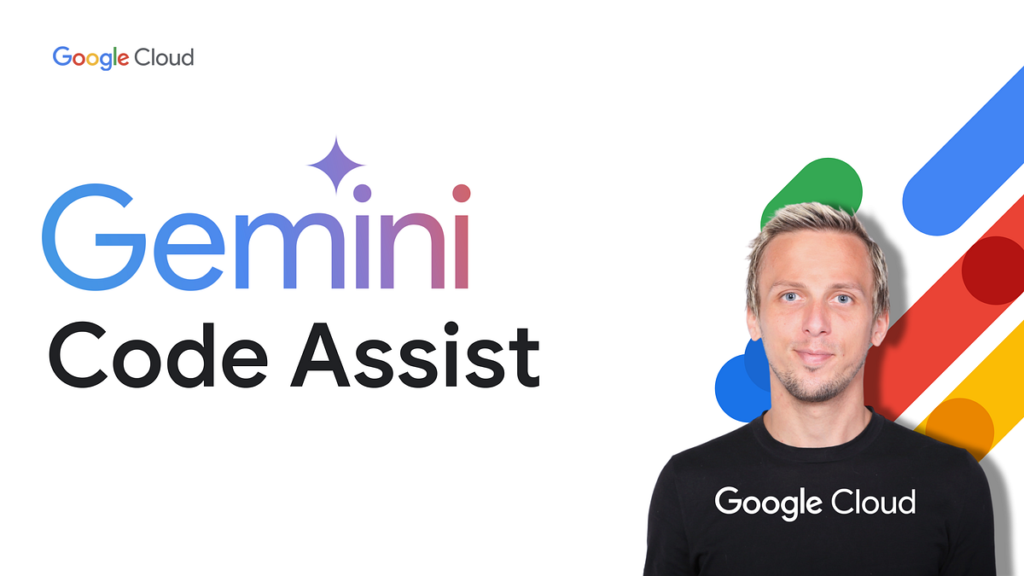Have you ever wished for a tool that could make learning and teaching easier and more engaging? Well, Google’s Notebook LM might just be the answer. This AI-powered tool has recently introduced some exciting new features that are set to transform the way we interact with information. In this article, I’ll take you through these new features, show you how to use them, and share some practical use cases that you can start applying right away.
What is Google’s Notebook LM?
Google’s Notebook LM is an AI-driven tool designed to help users organize, summarize, and interact with their notes and research materials. It allows you to upload various types of content, such as documents, PDFs, websites, and even YouTube videos, and then generates summaries, mind maps, and other outputs to help you understand and retain the information better.
Previously, Notebook LM offered features like audio overviews, which turned your sources into podcast-like discussions. Now, with the latest update, it has expanded its capabilities to include video overviews and an upgraded studio interface, making it even more versatile and user-friendly.
Introducing Video Overviews
One of the most exciting new features in Notebook LM is the introduction of video overviews. These are essentially visual summaries of your uploaded sources, presented in the form of narrated slides. The AI host creates new visuals to illustrate key points, while also incorporating images, diagrams, quotes, and data from your documents.
Visual learning is known to enhance comprehension and retention, making video overviews a powerful tool for students and professionals alike. For example, if you’re studying a complex topic like climate change, a video overview can help you grasp the main concepts and their interconnections more easily than reading through pages of text.
To create a video overview, simply upload your sources to Notebook LM, select the video overview option in the studio, and customize it according to your needs. You can specify your target audience, learning goals, and even the topics you want to focus on. Once generated, you can watch the video, share it with others, or download it for offline use.
Upgraded Studio: A Closer Look
Along with video overviews, Notebook LM has also revamped its studio interface. The studio now offers a more intuitive and flexible way to create and manage your outputs. You can now generate multiple types of outputs, such as audio overviews, video overviews, mind maps, and reports, all from a single notebook.
To help you choose the right output for your needs, here’s a quick comparison:
Comparison of Output Types in Notebook LM
| Output Type | Description | Best For |
|---|---|---|
| Video Overview | Narrated slides with visuals and data from sources | Visual learners, presentations |
| Audio Overview | Podcast-like discussion summarizing sources | Auditory learners, multitasking |
| Mind Map | Visual diagram showing relationships between concepts | Organizing information, brainstorming |
| Report | Detailed written summary of sources | In-depth analysis, reference material |
One of the standout features is the ability to create multiple outputs of the same type in different languages. This is particularly useful if you want to share your content with a global audience or cater to learners who prefer different languages. Note, however, that audio overviews are currently only available in English.
Additionally, the studio allows you to customize your outputs more granularly. For instance, you can tailor your audio and video overviews to different roles or audiences, saving you time and effort in creating personalized content.
Use Cases for Notebook LM’s New Features
The new features in Notebook LM open up a world of possibilities for various users. Here are a few ways you can leverage them:
- Learning: Whether you’re a student or a professional, Notebook LM can help you digest complex information more effectively. Upload your study materials, generate a video overview or a mind map, and use them to reinforce your understanding.
- Teaching: Educators can use Notebook LM to create engaging content for their students. For example, you can upload your lecture notes and generate a video overview that visually explains the key concepts, making it easier for students to follow along.
- Content Creation: If you’re a content creator, Notebook LM can be a valuable tool for generating podcasts, videos, and other multimedia content. Simply upload your research materials, and let the AI do the heavy lifting of summarizing and presenting the information in an engaging format.
Tips and Best Practices
To get the most out of Notebook LM’s new features, keep these tips in mind:
- Choose the Right Sources: The quality of your outputs depends on the quality of your sources. Make sure to upload relevant and reliable materials.
- Customize Your Outputs: Take advantage of the customization options to tailor your outputs to your specific needs. For example, specify your target audience or the topics you want to focus on.
- Experiment with Different Formats: Don’t be afraid to try different types of outputs, such as video overviews, audio overviews, and mind maps, to see which one works best for you.
- Share and Collaborate: Use the sharing features to collaborate with others or share your outputs with a wider audience.
Conclusion
Google’s Notebook LM has taken a significant leap forward with its new video overviews and upgraded studio. These features make it easier than ever to learn, teach, and share information in engaging and effective ways. Whether you’re a student, educator, or content creator, there’s something in Notebook LM for you.
So, why not give it a try? Upload your sources, generate a video overview, and see how it can transform your learning experience. And if you have any thoughts or experiences to share, feel free to leave a comment below!